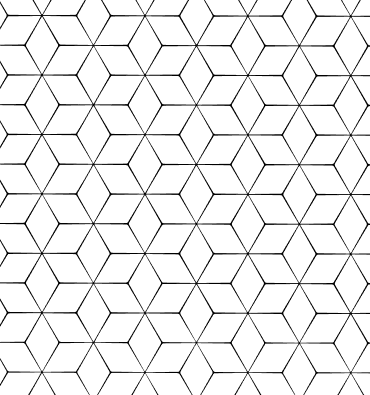What is Tracert, What Is It Useful For ?
In this article, we have prepared a short article for you about what tracert is and what it does. I hope it was a useful content for you, dear visitors.
This article describes TRACERT (Trace Route), a command-line utility that you can use to track the path that an Internet Protocol (IP) packet uses until it reaches its destination.
This article describes the following topics:
Using the TRACERT Utility
Troubleshooting Using the TRACERT Utility
Using the TRACERT Options
The TRACERT diagnostic utility determines a route to the destination by sending Internet Control Message Protocol (ICMP) echo packets to the destination. TRACERT uses different IP Lifetime (TTL) values in these packets. Since each router on the path must reduce the TTL value of the packet by at least 1 before transmitting the packet, the TTL is actually a hop counter. When the TTL value of the packet reaches zero (0), the router sends an ICMP "Expired" message to the source computer.
TRACERT sends the first echo packet by assigning a TTL value of 1 and increases the TTL value by 1 on each subsequent transmission until the target responds or the maximum TTL value is reached. The ICMP "Expired" messages sent back by the Decoupled routers show the way. However, keep in mind that some routers silently drop packets with expired TTL values, and these packets cannot be detected by TRACERT.
TRACERT prints a sequential list of Decryptors that return ICMP "Expired" messages. using the tracert command in combination with the -d option tells the TRACERT utility not to perform a DNS lookup for each IP address, so the TRACERT utility informs the IP address of the interface on the near side of the routers.
in the following example about the tracert command and the output of this command, the package uses two routers (157.54.48.1 and 11.1.0.67) to reach the 11.1.0.1 host. In this example, the default gateway is 157.54.48.1 and the IP address of the router on the 11.1.0.0 network is 11.1.0.67.
Command:
C:\>tracert 11.1.0.1
Output of the command:
Tracing route to 11.1.0.1 over a maximum of 30 hops
---------------------------------------------------
1 2 ms 3 ms 2 ms 157.54.48.1
2 75 ms 83 ms 88 ms 11.1.0.67
3 73 ms 79 ms 93 ms 11.1.0.1
The trace is complete.
Troubleshooting Using the TRACERT Utility
You can use the TRACERT utility to find out which location on the network a packet was stopped. In the following example, the default gateway has found that there is no valid path for the host on 22.110.0.1. There is most likely a configuration problem with the router, or there is no 22.110.0.0 network and it shows an incorrect IP address.
Command:
C:\>tracert 22.110.0.1
Output of the command:
racing route to 22.110.0.1 over a maximum of 30 hops
-----------------------------------------------------
1 157.54.48.1 reports: Destination net unreachable.
The trace is complete.
TRACERT is useful when troubleshooting large networks where the same point can be reached in multiple ways or where there are a large number of intermediate components (routers or bridges). Decryption is a very useful tool for troubleshooting.
Using the TRACERT Options
There are several command-line options that you can use with TRACERT, but these options are usually not required for standard troubleshooting operations.
The following command syntax example shows all possible options:
tracert -d -h en_pass_pass_number -j main_computer_list -w timeout target_pass_computer
The parameters are used for the following purpose:
-d
Specifies to not resolve addresses to host names
-h maximum_hops
Specifies the maximum number of hops to search for the target
-j host-list
Specifies loose source route along the host-list
-w timeout
Waits the number of milliseconds specified by timeout for each
reply
target_host
Specifies the name or IP address of the target host
 Turkey (Türkçe)
Turkey (Türkçe) Worldwide (English)
Worldwide (English)