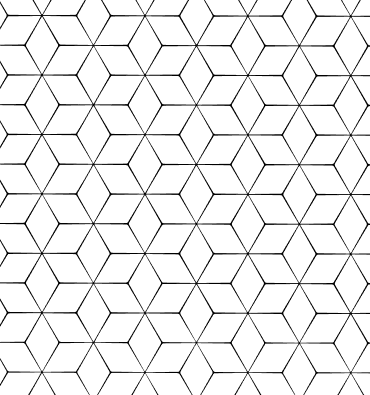How to Use WHM?
Before Starting to Use WHM
Logging in to WHM
Overview of the WHM Interface
Basic Management Operations Using WHM
Creating Web Hosting Accounts
Domain Name and DNS Management
Server Security Settings
Backup and Restore
Common Questions about WHM
What is WHM and What Does It Do?
How to Create a Web Hosting Account Via WHM?
How to Manage DNS Settings With WHM?
How to Ensure Server Security via WHM?
Tips to Be Considered When Using WHM
Advantages of Using WHM
Web Host Manager (WHM) is a powerful tool used for server management and management of web hosting services. WHM usually comes with cPanel and offers various management functions for web hosting providers and server administrators. In this article, we will explain step by step how to use WHM, focusing on the features and management functions of WHM. We will also talk about the advantages of WHM and usage tips along with frequently asked questions.
Before Starting to Use WHM
Logging in to WHM
To access WHM, you need to enter the IP address or domain name of your server in your web browser. The default port of WHM is 2087, so you can create your URL like this:
https://sunucu_ip_adresi:2087
After entering this address, the WHM login screen will appear in front of you. From here, you can log in with your root username and password.
Overview of the WHM Interface
The WHM interface contains the main management functions in the left menu, and the details of the selected menu options are displayed in the right part of the screen. The main sections available in the interface are as follows:
- Home Page: Gives information about the general status of WHM.< / li>
- Accounts: Provides options for creating new accounts and managing existing accounts.< / li>
- Server Settings: Contains server configuration and optimization settings.< / li>
- Security: Manages the settings related to server security.< / li>
Basic Management Operations Using WHM
Creating Web Hosting Accounts
To create a new web hosting account, you can follow these steps from the WHM interface:
- go to the
- "Account Functions" menu.< / li> click on the
- "Create a New Account" option.< / li>
- Fill in the account information: Enter the domain name, username, password and other necessary information.< / li> create an account by clicking on the
- "Create" button.< / li>
Domain Name and DNS Management
To manage domain names and DNS settings:
- go to the
- "DNS Functions" menu.< / li>
- Click on the "Edit DNS Zone" option.< / li>
- Select the domain name that you want to edit and make the necessary DNS entries.< / li>
Server Security Settings
To improve the security of your server:
- go to the
- "Security Center" menu.< / li> click on
- "ConfigServer Security &Firewall".< / li>
- Configure the firewall settings and provide protection against attacks.< / li>
Backup and Restore
To manage server backups:
- go to the
- "Backup" menu.< / li> click on
- "Configure Backup" option.< / li>
- Set the backup settings and ensure that backups are made regularly.< / li>
Common Questions about WHM
What is WHM and What Does It Do?
WHM (Web Host Manager) is a control panel that facilitates server management for web hosting providers and server administrators. WHM allows you to manage user account creation, domain name management, security settings, and backup operations from a central panel.
How to Create a Web Hosting Account Via WHM?
To create a new web hosting account via
WHM, click "Create a New Account" from the "Account Functions" menu. You can create a new account by entering the account information and filling in the required fields.
How to Manage DNS Settings With WHM?
Click on the "Edit DNS Zone" option from the "DNS Functions" menu to manage DNS settings with WHM. You can configure the settings by selecting your domain name and editing the DNS records.
How to Ensure Server Security via WHM?
Click on "ConfigServer Security &Firewall" from the "Security Center" menu to ensure server security via WHM. By configuring the firewall settings, you can protect your server from external attacks.
Tips to Be Considered When Using WHM
- Regular Updates: Close security vulnerabilities by regularly updating WHM and cPanel software.< / li>
- Strong Passwords: Increase security by using strong and complex passwords for accounts.< / li>
- Backup Strategy: Take precautions against data loss by making regular backups.< / li>
- Using a Firewall: Make firewall configurations carefully to improve server security.< / li>
Advantages of Using WHM
WHM facilitates server management, allowing you to perform various management functions from a central panel. You can easily perform operations such as creating web hosting accounts, managing DNS settings, taking security measures, and performing backup operations. These functions offered by WHM make server management more efficient and secure.
 Turkey (Türkçe)
Turkey (Türkçe) Worldwide (English)
Worldwide (English)