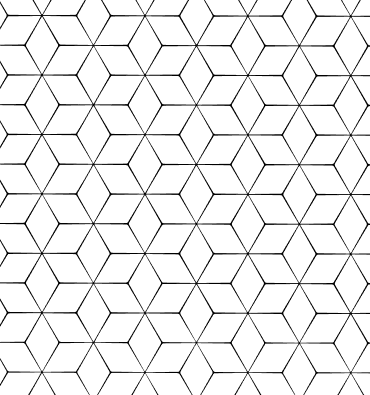How to Install and Use Linux Nano Text Editor?
In Linux operating systems, text editing is vital for system administration and coding. Nano is a user-friendly text editor for such operations. It is especially notable for being easy to learn for beginners. This article will explain step by step how to install and use the Nano text editor on Linux. We will also cover the various features and functions of Nano, along with frequently asked questions.
Installing Nano Text Editor on Linux
Step 1: Start Nano Setup
Nano is usually included in the default package manager of most Linux distributions. To install Nano, you can use the following command on the terminal:
sudo apt-get install nano
sudo yum install nano
This command will install the Nano text editor on your system. Debian-based systems use apt-get and RedHat-based systems use yum.
Step 2: Verify Installation
Once the installation is complete, you can use the following command to verify that Nano was successfully installed:
nano --version
This command will display the version information of Nano and determine if the installation was successful.
Using the Nano Text Editor
Open and Edit Files with Nano
To open or create a file with Nano, you can use the following command in the terminal:
nano file_name
Here, file_name is the name of the file you want to open or edit. This command opens the specified file in Nano and you can start editing.
 Turkey (Türkçe)
Turkey (Türkçe) Worldwide (English)
Worldwide (English)