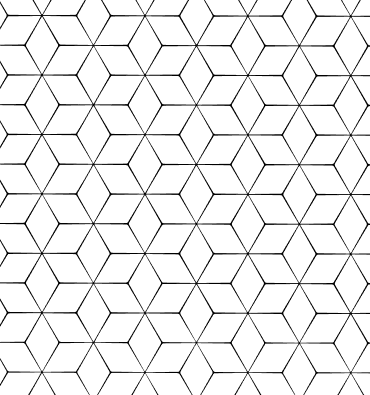How to clear DNS cache?
As Internet users, a problem that we often encounter may be the problems we experience when accessing websites. Such problems can usually be related to DNS (Domain Name System) and can often be solved by clearing the DNS cache. In this article, we will discuss in detail what the DNS cache is, why it needs to be cleaned up, and how to clean it up.
What is DNS Cache?
A DNS cache is a type of temporary database that your computer or network uses when accessing a website. This database stores the answers to DNS queries. This way, when you try to access the same website again, you can establish a faster connection without having to re-do the DNS query. However, from time to time this cache data may be outdated or corrupted, which can lead to access problems.
Why is DNS Cache Cleanup Important? What Does It Do?
The process of clearing the DNS cache can be important for several reasons:
Troubleshooting Access Problems: Incorrect or outdated records in the DNS cache may cause access problems to certain websites. In this case, clearing the DNS cache usually solves the problem.
Security: The DNS cache may be corrupted due to malware or cyber attacks. In this case, clearing the DNS cache can improve the security of your system.
Access to Updated Information: When a website moves to a new IP address, the old DNS cache records may redirect you to the wrong place. Clearing the DNS cache allows you to access the most up-to-date information.
Methods for Clearing the DNS Cache
The process of clearing the DNS cache may vary depending on the operating system used. Below you can find the steps to clear the DNS cache on Windows, macOS and Linux operating systems.
Clearing the DNS Cache in Windows
Open the Command Decker: Click on the Start menu and type cmd in the search box. Right-click the Command Client and select the "Run as administrator" option.
Clear the DNS Cache: Type the following command in the Command Client and press Enter:
ipconfig /flushdns
Verify that the Operation was Successful: You should see a message in the Command Client indicating that the operation was successful.
Clearing the DNS Cache on macOS
Open Terminal: Open the Finder application, follow the Applications > Tools path and launch Terminal.
Clear the DNS Cache: Type the following command in Terminal and press Enter:
sudo killall -HUP mDNSResponder
You may be prompted to enter your administrator password.
Wait for the Process to Complete: If you don't see any error messages in Terminal, your DNS cache has been successfully cleared.
Clearing the DNS Cache on Linux
The process of clearing the DNS cache on Linux operating systems may vary depending on the distribution used. The steps for widespread deployments are as follows:
Open Terminal: Open Terminal from the Applications menu.
Clear the DNS Cache: Type the following command and press Enter:
sudo systemd-resolve --flush-caches
or
sudo /etc/init.d/dns-clean restart
Verify that the Operation was Successful: If you do not see any error messages, your DNS cache has been successfully cleared.
Other Ways to Clear the DNS Cache
There are also methods for clearing the DNS cache for browsers and routers.
Clearing the Browser Cache
Browsers can also store DNS cache. To clear the browser cache, follow the steps below:
Enter the Browser Settings: Open the settings or options menu of your browser.
Clear History and Cache: Find the browser history and cache cleanup options and clear all the data.
Clearing the Router Cache
In some cases, your router may also hold a DNS cache. To clear the router cache:
Enter the Router Settings: Go to the IP address of your router (usually 192.168.1.1 or 192.168.0.1) from your web browser and log in.
Restart: Restarting the router is the easiest way to clear the DNS cache.
Tips for Cleaning the DNS Cache
Regular Cleaning: Regularly cleaning the DNS cache ensures that your internet connection runs smoothly.
Security Software: You can prevent the corruption of your DNS cache by using security software.
Troubleshooting: When you experience Internet connection problems, clearing the DNS cache should be one of the first steps you should do.
The DNS cache cleanup process is an important step to troubleshoot internet access problems and improve your security. In this article, we have explained what the DNS cache is, why it needs to be cleaned up, and how to clean it up. You have learned step-by-step DNS cache cleanup methods for Windows, macOS, Linux, browsers and routers. By regularly clearing your DNS cache, you can improve the performance and security of your internet connection.
 Turkey (Türkçe)
Turkey (Türkçe) Worldwide (English)
Worldwide (English)