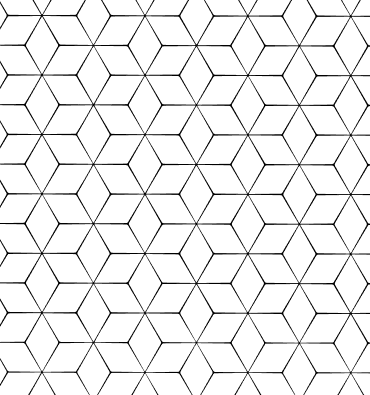Month Read Expired: 3 Minute
How to Change AlmaLinux Password?
AlmaLinux is a Linux distribution known as a variant of CentOS and is a powerful option for server management. One of the security measures on AlmaLinux is to change passwords regularly. In this article, we will discuss in detail the steps, commands and various methods of changing the password in the AlmaLinux operating system. We will also answer frequently asked questions about changing your password.
Steps to Change Password in AlmaLinux
You can follow the steps below to change the password in AlmaLinux. These steps apply to changing both user passwords and root password.
Step 1: Open Terminal
To change the password on AlmaLinux, you need to open the terminal. To access the terminal:
Via the graphical user interface (GUI): Open the Terminal application.
Via SSH: If you are connecting to a remote server, log in to the server via SSH.
Step 2: Changing User Password
You can use the following command to change a user's password:
passwd user_name
Here, instead of user_name, you must write the name of the user whose password you want to change. When the command is run, you will be asked to enter a new password.
Step 3: Changing Root Password
To change the root password, you can use the following command in the terminal:
passwd
This command allows you to enter your current root password and then create a new password.
Step 4: Securing Password
After changing your passwords, it is important that you take some precautions to ensure the security of your passwords. Using strong and complex passwords, changing your passwords regularly, and using two-factor authentication increases security.
Common Questions About Changing AlmaLinux Password
How to Change Password in AlmaLinux?
To change the password in AlmaLinux, you can use the passwd command via the terminal. The passwd user_name command is used to change the user password, and only the passwd command is used to change the root password.
How to Change AlmaLinux Root Password?
To change the root password, you can enter your current root password and set a new password by running the passwd command in the terminal.
What to Do When AlmaLinux User Password is Forgotten?
When the user password is forgotten, password reset can usually be done with root access. For this process, you can set a new password by starting in safe mode (single-user mode) or using the passwd user_name command with another user account.
How to Ensure AlmaLinux Password Security?
To ensure password security, use complex and long passwords, change your passwords regularly, and add an additional layer of security by using two-factor authentication if possible.
Tips for Changing AlmaLinux Password
Using Complex Passwords: You can increase your security by keeping your passwords complex and long. Use combinations of uppercase letters, lowercase letters, numbers and special characters.
Regular Password Change: Protect your security by changing your passwords at regular intervals. This protects your passwords from the risk of misuse.
Two-Factor Authentication: Use two-factor authentication to increase your password security. This provides an additional layer of security to your account.
Secure Password Management: You can use password managers to store your passwords securely. These tools help you store and manage your passwords securely.
Changing password in AlmaLinux is a critical step to increase system security. You can easily change both your user and root passwords by using the passwd command via the terminal. Using strong and complex passwords, changing your passwords regularly, and taking additional security measures such as two-factor authentication will further increase your security. By following these steps, you will ensure the security of your AlmaLinux system.
Thank you for your feedback.
Sorry about that :( We'll work to make it better.
You voted before.
(133 times viewed / 0 people found it helpful)

 Turkey (Türkçe)
Turkey (Türkçe) Worldwide (English)
Worldwide (English)