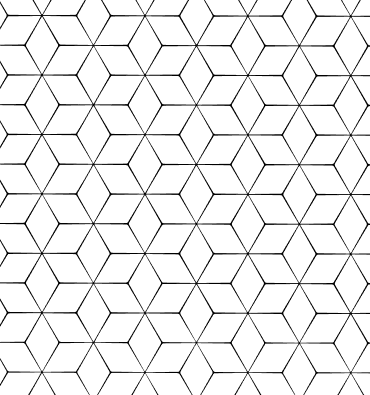Centos 7 Cpanel Installation and Detailed Settings
Although Cpanel offers a higher license price than other paid panels, it is still the most used web hosting control panel and it seems that it will continue to be so for a long time.
Especially with the variety it offers in software, Cpanel stands out from other panels. On the dns side, Bind, Powerdns, Mydns, NSD, on the Web server side, Apache, Nginx, and Litespeed can use exim as an MTA on the Mail side, and Dovecot and Courier as an auth. It has a special software such as Easyapache and you can easily activate Apache modes or PHP components.
End users can handle all the necessary operations themselves via Cpanel. The end user can handle any configuration that may be necessary from his own panel without consulting the server administrator.
There is also an advanced support system. Of course, there are a lot of documents due to their widespread use, and there are a lot of people who will help in the forums as well. In case of a possible problem, support teams can connect to your server and perform operations directly.
For such reasons, the use of Cpanel is quite common and is preferred by Linux Hosting users.
What are the cpanel requirements? (Cpanel requirements)
Cpanel can only be installed on Centos and Redhat deployments. (Except for Amazon Linux) Centos 6.5 and 7 versions, which will end support for version 6 soon. On the Redhat side, versions 6 and 7 are supported.
A minimum of 1GB of ram requires a 20GB hard drive.
The cpanel can be installed on a real static thread. In other words, you cannot make licensed or unlicensed use on local ropes.
If you are going to install on Centos, install with the minimal ISO of Centos and perform the operations without installing any services.
Cpanel Pre-Installation Settings
Let's connect to our Centos installation presentation via SSH and update the system first;
yum update -y
After the Yum update process is completed, we will make one or two settings, install one or two applications and proceed to installation. Let's turn off Network Manager first, or we will get a Network Manager error.
systemctl stop NetworkManager.service
systemctl disable NetworkManager.service
systemctl enable network.service
systemctl restart network.service
Let's set up the applications that you will need later;
yum install -y wget
yum install -y nano
Let's disable Selinux
nano/etc/selinux/config
Where SELINUX=enforcing is written, we delete the ”enforcing“ phrase and type ”disabled" and save it with CTRL+x and exit.
In addition, our hostname name must also be FQDN. So hostname.domain.com like. If not, let's update;
hostnamectl set-host hostname.domain.com
Our necessary preparations for the installation are complete, we can now proceed to the installation.
Installing Cpanel WHM
The installation process is quite simple. We shoot a sh script and the Cpanel installation downloads and installs all the services and software.
cd /home && curl -o latest -L https://securedownloads.cpanel.net/latest && sh latest
The installation will take between 30 and 60 minutes depending on your hardware and connection.Dec.
After the installation is completed https://ipadresiniz:2087 you can reach through it. If it redirects to dns, you can access your hostname name by defining a [A] record or typing your hostname name into the hosts file in Windows.
Let's log in with our root password.
Let's accept the contract and say “Agree to All” and move on.
Let's enter our email address and the Nameserver information we will use for the contact and click on the “Finish” button.
If the trial license for the ip address you are using has not been obtained before, the Trial license will automatically be displayed.
”You must reboot the server to apply kernel updates and apply software updates." let's click on the warning given in the form and restart the system.
Now you can start using Whm and Cpanel.
 Turkey (Türkçe)
Turkey (Türkçe) Worldwide (English)
Worldwide (English)